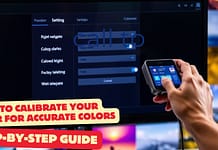Introduction: Why Dual Monitors Are a Freelancer’s Best Friend
Imagine this: You’re editing a video, and your timeline is crammed into a tiny corner of your screen. You keep switching tabs to check your reference material, and it’s driving you nuts. Sound familiar?
Enter the dual monitor setup—a freelancer’s secret weapon for productivity. With two screens, you can:
- Edit videos on one screen while keeping your timeline open on the other.
- Write articles with research materials visible at all times.
- Code with your IDE on one screen and a live preview on the other.
In this guide, we’ll walk you through how to set up a dual monitor workspace that fits your budget, desk space, and workflow. Let’s double your screens—and your productivity!
Choose the Right Monitors
Not all monitors are created equal. Here’s how to pick the perfect pair:
A. Primary Monitor
- Resolution: 1440p or 4K for sharp details.
- Size: 27–32 inches for ample workspace.
- Panel Type: IPS for color accuracy and wide viewing angles.
Budget Pick: Dell UltraSharp U2723QE ($421, 27″ 4K, 99% sRGB).
B. Secondary Monitor
- Resolution: 1080p is fine for reference material.
- Size: 24–27 inches to match your primary screen.
- Panel Type: IPS or VA (for deeper blacks).
Budget Pick: ASUS ProArt PA248QV ($175, 24″ 1080p, 100% sRGB).
Pro Tip: If you’re on a tight budget, repurpose an old TV as your secondary screen.
Set Up Your Monitors Ergonomically
A poorly arranged dual monitor setup can lead to neck strain and fatigue. Follow these tips:
A. Positioning
- Primary Monitor: Directly in front of you, at eye level.
- Secondary Monitor: To the side, angled slightly toward you.
B. Height
- Align the top of both screens at eye level.
- Use monitor arms or stacks of books to adjust height.
C. Distance
- Sit 20–30 inches away from your primary monitor.
- Keep the secondary monitor within easy viewing range.
Visual Aid: Include a diagram of proper monitor placement.
Configure Your Operating System
Once your monitors are physically set up, it’s time to configure your OS.
A. On Windows
- Right-click the desktop → Display Settings.
- Under Multiple Displays, choose Extend these displays.
- Drag the screen layout to match your physical setup.
B. On Mac
- Go to System Settings → Displays.
- Click Arrangement and uncheck “Mirror Displays.”
- Drag the white menu bar to your primary monitor.
Pro Tip: Use the Night Shift feature (Mac) or Night Light (Windows) to reduce blue light during late-night work sessions.
Optimize Your Workflow
Now that your dual monitors are set up, here’s how to make the most of them:
A. For Writers
- Primary Screen: Writing app (Google Docs, Word).
- Secondary Screen: Research materials (PDFs, web pages).
B. For Designers
- Primary Screen: Design canvas (Photoshop, Canva).
- Secondary Screen: Tools/palettes or reference images.
C. For Coders
- Primary Screen: IDE (Visual Studio Code, PyCharm).
- Secondary Screen: Live preview or debugging console.
D. For Streamers
- Primary Screen: Gameplay or camera feed.
- Secondary Screen: Chat, alerts, or streaming software.
Advanced Tips for Power Users
Take your dual monitor setup to the next level with these pro tips:
A. Monitor Arms
- Save desk space and improve ergonomics with a dual monitor arm.
- Recommendation: HUANUO Dual Monitor Stand ($59).
B. Software Tools
- Windows: Use DisplayFusion ($30) to manage windows and create custom shortcuts.
- Mac: Try Magnet ($8) for snapping windows to specific areas.
C. Cable Management
- Use cable clips or sleeves to keep your workspace tidy.
- Recommendation: J Channel Cable Raceway.
Common Mistakes to Avoid
- Mismatched Resolutions: Causes uneven scaling and awkward transitions.
- Poor Ergonomics: Leads to neck strain and fatigue.
- Overloading Screens: Too many open windows can defeat the purpose.
FAQs
Q: Can I use a laptop and a monitor as dual screens?
A: Yes! Use HDMI or USB-C to connect your laptop to a monitor.
Q: Do I need identical monitors for a dual setup?
A: No, but matching resolutions and sizes improve consistency.
Q: How do I switch between extended and mirrored displays?
A: Use the display settings on your OS (Windows: Win + P, Mac: System Settings → Displays).
Q: Can I use a TV as a second monitor?
A: Yes, but TVs often have higher input lag and lower pixel density.
Conclusion: Double the Screens, Double the Productivity
A dual monitor setup isn’t just a luxury—it’s a productivity game-changer for freelancers. Whether you’re editing videos, writing articles, or coding apps, two screens can help you work faster, smarter, and more comfortably.
Ready to upgrade? Start with one of our recommended monitors and pair it with our Ergonomic Desk Setup Guide for the ultimate workspace!