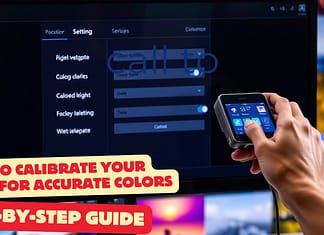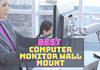How to enable hardware acceleration in windows 10? Or how to activate GPU scheduling? Is useful for reducing latency and improving performance? To start it, you must make sure you have the latest Windows 10 and the latest Nvidia drivers.
Then activate the feature in Windows settings, and restart.
First of all, the goal of Windows 10’s “hardware-accelerated GPU schedule” or GPU schedule feature is to let the GPU manage its memory. This is direct without going through the operating system.
It’s even surprising that this is not already the case.
In the system, this should start to better performance and lower latency. However, for the moment, it is still a little early to assess the performance gain accurately.
However, barely a day after the deployment of Windows 10’s “Hardware-accelerated GPU planning” feature, the tests are already there on the net. Nevertheless, it must take the results with great care.
First of all, the functionality is very recent, and it will be optimized over time, as is often the case. Then the results of these tests are very different from each other.
Some graphics card models seem to get more gains than others. But you might be wondering whether to enable Windows 10 GPU Scheduling option. We address this point further down this page.
What is Hardware Acceleration?
Hardware Acceleration is a technology that allows the GPU to directly access its own memory instead of going through the CPU. This means that the data is processed faster than if it had to go through the CPU first.
This is especially useful when playing video games because the CPU is used more frequently to process the audio and visual effects.
By default, Windows 10 uses this technology to accelerate the GPU.
Enable Hardware Acceleration Windows 10
To activate the “Hardware-accelerated graphics processor” option, it is necessary to update Windows 10 and the Nvidia drivers.
Here are the requirements:
- Windows 10 Update needed.
- Update NVidia drivers to version 451.48 at a minimum.
- For AMD graphics cards, support is not yet being in the drivers ( only on the drivers’ beta version, 20.5.1 ). We advise you to wait for stable drivers.
- Your graphics card driver must be at least WDDM 2.7 compatible. This is a combined driver, which links with the standard DirectX 12 Ultimate or DX12 functions.
To check if your graphics card is WDDM 2.7 compatible, here are the steps:
- Type “dxdiag” in the start menu.
- Go to the Display tab. If there are many, choose the one that matches your graphics card to play (Nvidia or AMD usually)
- In the “Drivers” frame, check the Driver model field. WDDM 2.7 information must be present. If a lower version is indicated, then your graphics card is not compatible.

How To Enable Hardware Acceleration windows 10
Then, in the start menu, type “graphics settings” and open the window:
- Activate the Setting
- To Restart
- It’s Finished!
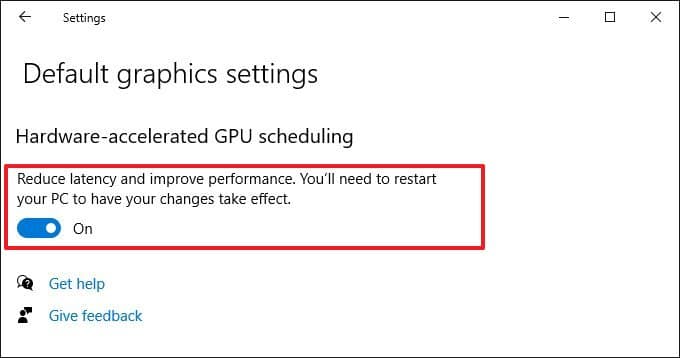
GPU schedule setting not visible in Windows 10?
Several users report the problem. There are different reasons, but one of the most common is that the graphics card is a bit defined and not compatible with the Unifies WDDM 2.7 drivers.
If the GPU schedule option does not appear in Windows 10, check the version of WDDM with DXdiag.
To do so, follow the guide above.
Do I have to enable “Hardware Acceleration windows 10”?
The fact that the GPU accesses its memory without going through the operating system is a good thing. However, Windows 10’s “Hardware Accelerated GPU Scheduling” feature is very recent,
So if stability is your thing, hold on a bit. When deploying the quality, several users face encountered issues.
From the blue screen, through a PC crash, or even games that quit unexpectedly, the problems were frequent for some of us.
However, since the functionality has evolved well, the issues seem to be resolved.
So if you are looking for the best possible performance, you should enable windows 10’s GPU scheduling feature. And if you have stability issues, turn off the option.
For information, we have allowed the opportunity again for several years and have not encountered any stability problems.
Is Windows 10 GPU schedule stable?
First of all, there is no risk if you activate it. At worst, you will have to deactivate it.
Note, the functionality is now stable and we have not encountered any problems during game sessions.
However, a few users have encountered errors, most often with older graphics cards and newer cards.
We lack information to conclude. If you are having trouble, too, then turn the option off.
Conclusion
Windows 10 GPU scheduling is a new feature that allows the hardware acceleration of the GPU. It is available in the latest versions of DirectX 12.
This means that the GPU can directly access its own memory without passing through the operating system.
As such, it improves the speed of rendering by reducing the time spent by the CPU.
But this also brings risks. The main issue is that the process is still experimental and may cause instability.
Therefore, if you experience problems, disable the function.