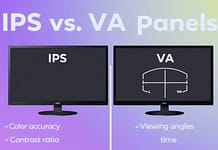Let’s be real: your monitor is the window to your creative vision. Whether editing a YouTube vlog or a Hollywood-level short film, the wrong screen can make your colors look off, your details blurry, and your workflow a nightmare.
But with so many options—4K vs. 1440p, IPS vs. OLED, HDR vs. SDR—how do you choose the right monitor for video editing? This guide cuts through the noise to help you find a screen that matches your skills, budget, and creative goals.
Table Of Content
- Understand Your Editing Needs
- Key Features to Look For
- Top Picks for Every Budget
- Best Budget (Under USD 300)
- Mid-Range (USD 300 – USD700)
- High-End (USD 700+)
- Advanced Tips for Pro Editors
- Avoid These Common Mistakes
- FAQs
- Final Checklist: Choose the Right Editing Monitor
- Conclusion: Your Monitor is Your Creative Canvas
Understand Your Editing Needs
Before diving into specs, ask yourself:
A. What Kind of Videos Do You Edit?
- YouTube/Vlogs: 1080p or 1440p is fine.
- Short Films/Commercials: 4K is a must.
- Color Grading: Look for 99%+ Adobe RGB/DCI-P3 coverage.
B. What’s Your Budget?
- Under $300: Solid 1080p options for beginners.
- 300–300–700: Great 1440p/4K monitors with good color accuracy.
- $700+: Pro-grade 4K/OLED screens for cinematic work.
C. How Much Desk Space Do You Have?
- 24–27 Inches: Ideal for small setups.
- 32+ Inches: Perfect for multitasking and detailed work.
Key Features to Look For
Here’s what separates a good editing monitor from a great one:
A. Resolution: 4K vs. 1440p vs. 1080p
- 1080p (Full HD): Budget-friendly but lacks detail for 4K editing.
- 1440p (QHD): Sweet spot for most editors (sharper than 1080p, cheaper than 4K).
- 4K (UHD): Essential for professional work (crisp details, true-to-life colors).
Pro Tip: If you edit 4K footage, get a 4K monitor—even if your final output is 1080p.
B. Color Accuracy
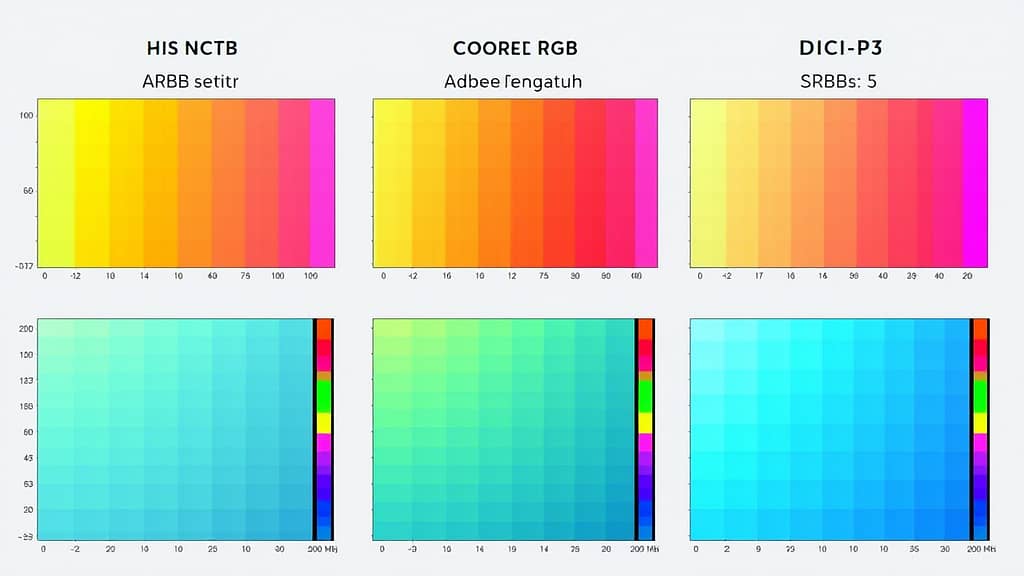
- sRGB: Standard for web videos (YouTube, social media).
- Adobe RGB: Wider gamut for print and high-end video.
- DCI-P3: Cinema standard for film and HDR content.
Look For:
- Factory Calibration: Ensures accurate colors out of the box.
- Delta E <2: Professional-grade color accuracy.
C. Panel Type: IPS vs. VA vs. OLED
- IPS: Best for color accuracy and viewing angles (ideal for editors).
- VA: Deeper blacks but slower response times (better for movies than editing).
- OLED: Stunning contrast and colors but expensive (overkill for most editors).
D. HDR (High Dynamic Range)
- HDR10: Basic HDR for brighter highlights and deeper shadows.
- HDR400/600: Better for professional work.
- Dolby Vision: Top-tier HDR for cinematic editing.
Note: True HDR requires high brightness (400+ nits) and local dimming.
E. Refresh Rate & Response Time
- Refresh Rate: 60Hz is fine for editing; 75Hz+ is a bonus.
- Response Time: 5ms or lower to avoid motion blur.
Top Picks for Every Budget
Here are the best monitors for video editing in 2023:
Best Budget (Under USD 300)
1. ASUS ProArt PA248QV
- Bring Out the True Beauty of Your Pictures: Experience accurate and vivid color reproduction with...
- High Color Fidelity for Truly Expressive Hues: Experience precise and accurate color reproduction...
- True Color: Experience vivid colors and sharp images with this monitor display. With a 100%...
Specs: 24″ 1080p IPS | 100% sRGB | Factory-Calibrated | Ergonomic Stand
The ASUS ProArt PA248QV is a budget-friendly powerhouse for beginner video editors. Its 24″ 1080p IPS panel delivers 100% sRGB coverage, ensuring accurate colors for YouTube videos and social media content.
The factory calibration (Delta E <2) means you can trust the colors straight out of the box—no need for expensive calibration tools.
The ergonomic stand tilts, swivels, and pivots make it easy to find the perfect viewing angle. Plus, the flicker-free backlight and TÜV-certified low blue light mode reduce eye strain during long editing sessions.
Pros:
✅ Factory-calibrated for accurate colors.
✅ Ergonomic stand for flexible positioning.
✅ Affordable for beginners.
Cons:
❌ Only 1080p resolution (not ideal for 4K editing).
❌ No HDR support.
2. LG 27QN600-B
- 27” QHD (2560 x 1440) IPS Display.Specific uses for product - Personal, gaming, business
- 3-Side Virtually Borderless Design
- SRGB 99% Color Gamut
Specs: 27″ 1440p IPS | HDR10 | 99% sRGB | AMD FreeSync
The LG 27QN600-B is a steal at under $200, offering a 27″ 1440p IPS panel with 99% sRGB coverage. While it’s not a pro-grade monitor, it’s perfect for hobbyists and beginner editors who need a sharp, color-accurate screen without breaking the bank.
The HDR10 support adds a bit of extra pop to your videos, and the AMD FreeSync technology ensures smooth playback. The borderless design saves desk space, and the IPS panel keeps colors consistent from any angle.
Pros:
✅ Great value for 1440p resolution.
✅ HDR10 for enhanced contrast.
✅ Sleek, borderless design.
Cons:
❌ Limited to 99% sRGB (not ideal for DCI-P3 workflows).
❌ Stand lacks height adjustment.
Mid-Range (USD 300 – USD700)
3. BenQ PD3220U
- Made for Designers: 32" 4K monitor features Pantone Validated and Calman verified color accurate...
- ICC Sync Compatible with Display P3: The ICC Sync simplifies the color mapping process and can be...
- Daisy-Chain Technology: Free up your desk space and say goodbye to clutter thanks to the daisy chain...
Price: $699 Specs: 32″ 4K IPS | 95% DCI-P3 | HDR10 | Factory-Calibrated
The BenQ PD3220U is a mid-range gem for serious video editors. Its 32″ 4K IPS panel covers 95% DCI-P3, making it ideal for color grading and cinematic projects.
The factory calibration ensures professional-grade accuracy, while the HDR10 support adds depth to your edits.
The monitor also features BenQ’s AQColor technology, ensuring consistent colors across viewing angles. The ergonomic stand offers height, tilt, and swivel adjustments, and the built-in KVM switch lets you control multiple devices with one keyboard and mouse.
Pros:
✅ Excellent color accuracy (95% DCI-P3).
✅ 4K resolution for detailed editing.
✅ Ergonomic stand with KVM switch.
Cons:
❌ Expensive for mid-range budgets.
❌ HDR performance is basic (only HDR10).
4. Dell UltraSharp U2723QE
- 16:9 widescreen resolution perfect for watching movies, playing video games and getting on with...
- Enjoy crisp content and energetic hues with the 400 Nit brightness
- Features HDMI input to get connected with the top of the line PCs, Blu-ray players, and cutting edge...
Specs: 27″ 4K IPS | 99% sRGB | Factory-Calibrated | USB-C
The Dell UltraSharp U2723QE is a workhorse for professional editors. Its 27″ 4K IPS panel delivers 99% sRGB coverage, ensuring accurate colors for web videos and social media. The factory calibration (Delta E <2) means you can trust the colors straight out of the box.
The USB-C port simplifies connectivity, delivering power, video, and data through a single cable. The ergonomic stand offers height, tilt, and swivel adjustments, and the anti-glare coating reduces reflections in bright rooms.
Pros:
✅ Factory-calibrated for professional accuracy.
✅ USB-C for single-cable convenience.
✅ Ergonomic stand with anti-glare coating.
Cons:
❌ Limited to 99% sRGB (not ideal for DCI-P3 workflows).
❌ No HDR support.
High-End (USD 700+)
5. LG UltraFine 32EP950-B
- 16:9 widescreen resolution perfect for watching movies, playing video games and getting on with...
- Enjoy crisp content and energetic hues with the 400 Nit brightness
- Features HDMI input to get connected with the top of the line PCs, Blu-ray players, and cutting edge...
Specs: 32″ 4K OLED | 99% DCI-P3 | HDR10 | Factory-Calibrated
The LG UltraFine 32EP950-B is a dream machine for professional editors. Its 32″ 4K OLED panel delivers 99% DCI-P3 coverage, making it perfect for color grading and cinematic projects.
The OLED technology ensures perfect blacks and stunning contrast, while the factory calibration guarantees professional-grade accuracy.
The HDR10 support adds depth to your edits, and the USB-C port simplifies connectivity. The monitor also features LG’s On-Screen Control software, which lets you adjust settings with a mouse.
Pros:
✅ Stunning OLED display with perfect blacks.
✅ 99% DCI-P3 for cinematic color accuracy.
✅ USB-C for single-cable convenience.
Cons:
❌ Extremely expensive.
❌ Overkill for casual editors.
6. Eizo ColorEdge CS2740
- 27-inch wide gamut LCD with 3840x2160 resolution for the finest details.
- Wide color gamut with 99% AdobeRGB and 100% sRGB color space coverage.
- Free calibration software and support for Hardware Calibration.
Specs: 27″ 4K IPS | 99% Adobe RGB | Hardware Calibration | HDR10
The Eizo ColorEdge CS2740 is a top-tier monitor for professional editors. Its 27″ 4K IPS panel covers 99% Adobe RGB, making it ideal for print and high-end video projects.
The hardware calibration ensures professional-grade accuracy, while the HDR10 support adds depth to your edits.
The monitor also features Eizo’s ColorNavigator software, which simplifies calibration. The ergonomic stand offers height, tilt, and swivel adjustments, and the built-in hood reduces glare in bright rooms.
Pros:
✅ 99% Adobe RGB for high-end color accuracy.
✅ Hardware calibration for professional-grade accuracy.
✅ Built-in hood for glare reduction.
Cons:
❌ Expensive for most budgets.
❌ Smaller screen size (27″) compared to competitors.
Advanced Tips for Pro Editors

A. Calibrate Your Monitor
- For precise calibration, use a colorimeter like the X-Rite i1Display Pro ($249).
- Software options: DisplayCAL (free) or CalMAN (pro).
B. Use a Second Monitor
- Dedicate one screen for your timeline and another for full-screen previews.
- Budget option: Pair a 4K main monitor with a 1080p secondary screen.
C. Optimize Your Workspace
- Lighting: Use bias lighting behind your monitor to reduce eye strain.
- Ergonomics: Position the monitor at eye level, 20–30 inches away.
Avoid These Common Mistakes
- Ignoring Color Accuracy: A cheap monitor can ruin your grading.
- Overlooking Resolution: Editing 4K on a 1080p screen is like painting blindfolded.
- Skipping Calibration: Even the best monitor needs tuning for accuracy.
- Buying Without Testing: Check reviews and, if possible, see the monitor in person.
FAQs
Q: Can I use a gaming monitor for video editing?
A: Only if it has good color accuracy (e.g., 95%+ sRGB). Most gaming monitors prioritize speed over color.
Q: Is OLED worth it for video editing?
A: Yes, if you’re a pro working on high-end projects. Otherwise, IPS is more cost-effective.
Q: How important is HDR for editing?
A: Crucial for HDR projects, but optional for SDR content.
Q: Can I edit videos on a laptop screen?
A: Only for basic edits. External monitors offer better color accuracy and screen real estate.
Final Checklist: Choose the Right Editing Monitor
Before hitting “buy,” ask:
- Does it match my editing resolution (1080p, 1440p, 4K)?
- Does it cover my color space (sRGB, Adobe RGB, DCI-P3)?
- Is it factory-calibrated for accuracy?
- Does it have HDR (if I need it)?
- Does it fit my budget and desk space?
Conclusion: Your Monitor is Your Creative Canvas
Choosing the right monitor for video editing isn’t just about specs—it’s about bringing your vision to life.
Whether you’re a beginner editing vlogs or a pro crafting cinematic masterpieces, the right screen can make all the difference.
Ready to upgrade? Pair this guide with our Ergonomic Desk Setup Guide for the ultimate editing station!