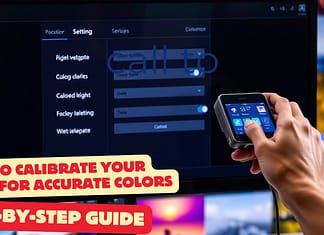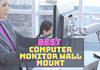Here is the quick guide to knowing your graphics card on Windows 10 or lower. In less than a few seconds, you will have the answer to your question.
Sometimes knowing your graphics card model on Windows 10 can help you run the latest game with your GPU. Or to obtain the latest drivers for your GPU.
There are many reasons for doing this manipulation:
- To find out if your graphics card supports 4K
- If it supports FreeSync or G-Sync
- To help you choose a new display suitable for your graphics card.
- To find out how your GPU is performing for a game.
- And many other reasons.
How To Check Graphics Card For Windows 10
- In the search bar, type “System Information“ Before you even finish typing the word, the search should offer System Information.
- Select it.

- Once the system information window is open,
- Select Component / Display, and you should see the name of your graphics card appear.
- In our example, it is an NVIDIA GeForce 940MX:

For Nvidia or AMD graphics cards, you will not find information on the exact brand like Asus, MSI, or Gigabyte.
The drivers are those from Nvidia or AMD, so there is no trace of the manufacturer (EVGA, PALIT, PNY, ZOTAC, SAPPHIRE).
Use DxDiag to know your graphics card on Windows 10 and lower.
The other method is to use DxDiag to find out your GPU model.
- Press the Windows key and type DxDiag

- Select the View tab, and your map will be shown as shown in the screenshot below

Use WMIC to know your graphics card on Windows 10
This method to identify your GPU only works on Windows 10.
- Launch Command Prompt. Press Windows key, then type CMD (You can also use PowerShell)
- In the command prompt, enter: “wmic path win32_VideoController get name“.
A graphics card, what is it for?
When you turn on your computer, the images that appear on the screen generated by your graphics card (GPU).
Whether it’s a simple Word document or a complex 4K gaming experience, these chips can range from simple “integrated graphics,” which are part of the motherboard or processor, to larger, more powerful, and much more expensive expansion cards.
An integrated or dedicated GPU
You will find two physical types of GPUs, integrated graphics cards, and dedicated graphics cards. First, the cheapest, integrated graphics cards. It is an integrated circuit in the processor.
Currently, most processors offer an integrated GPU. They are less expensive, but also less efficient. Then there are dedicated graphics cards, like Nvidia or AMD. They are much more costly but offer much more power.